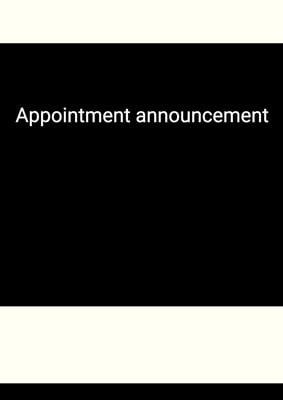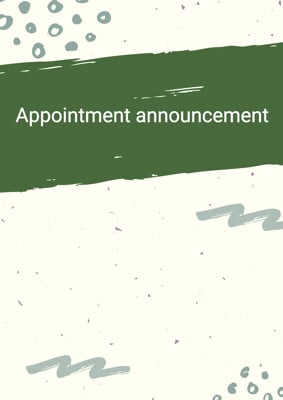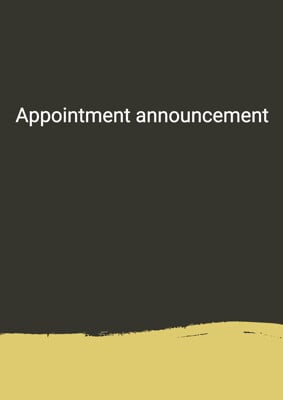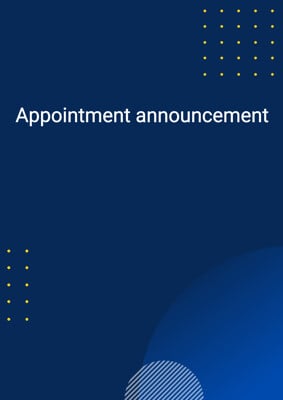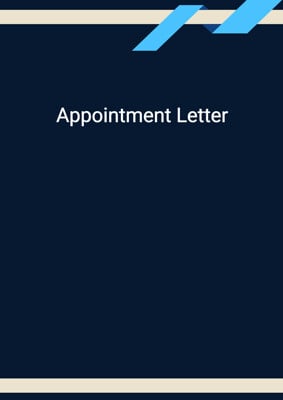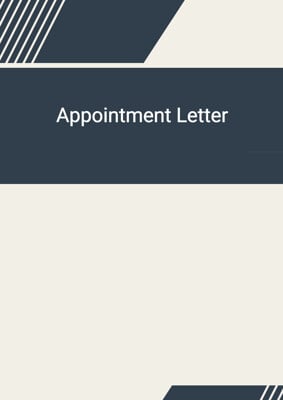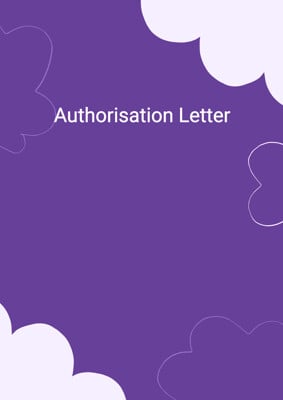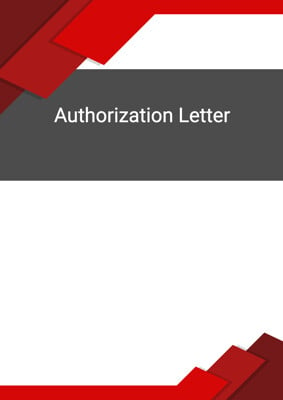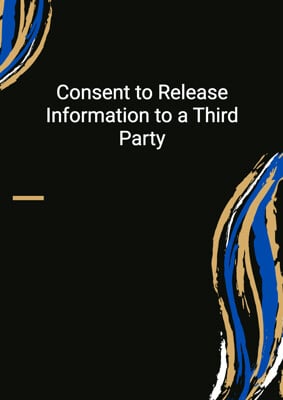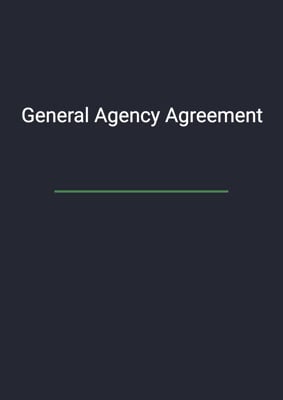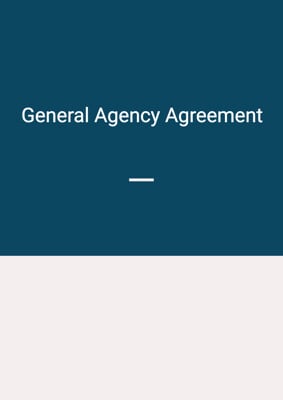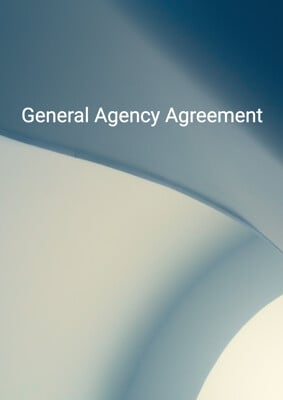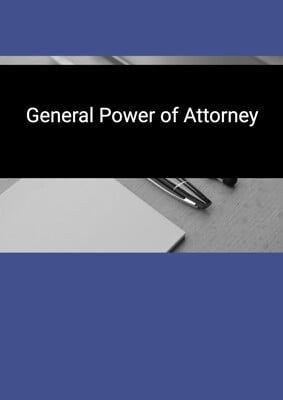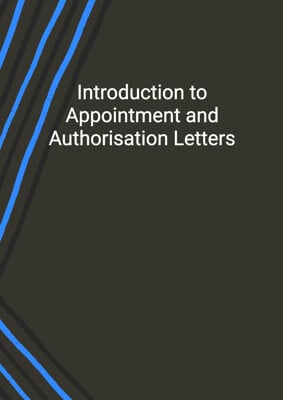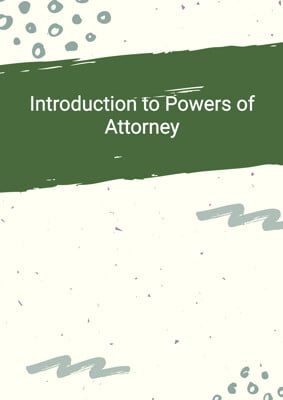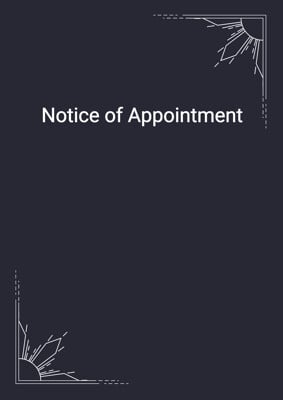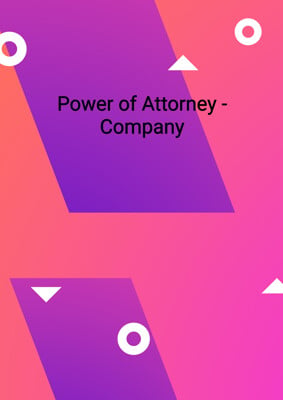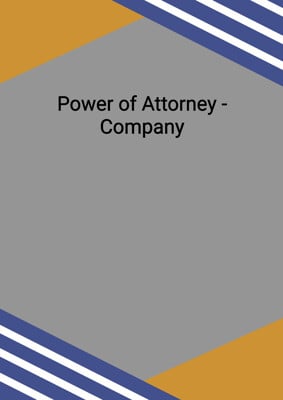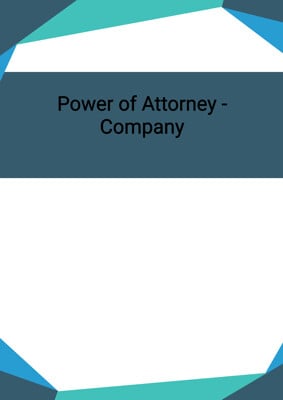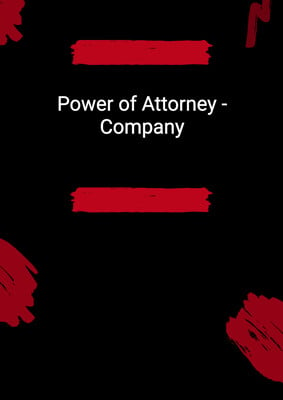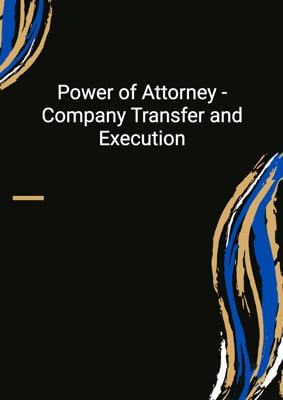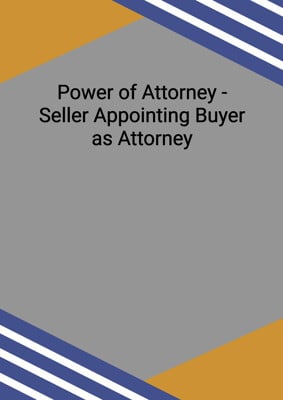How to Tailor the Document for Your Need?
01
Create Document
Click "Create Document" button and the document will be prepared with your account details automatically filled in.
02
Fill Information
Please fill in any additional information by following the step-by-step guide on the left hand side of the preview document and click the "Next" button.
03
Get Document
When you are done, click the "Get Document" button and you can download the document in Word or PDF format.
04
Review Document
Please review the document carefully and make any final modifications to ensure that the details are correct before sending to the addressee.
Document Preview
Document Description
The document titled 'Appointment announcement' is of great importance as it serves to inform valued customers and business partners about the appointment of a new partner in the company. The document starts with a brief introduction, mentioning the increase in business volume that necessitated the expansion of the team. It then proceeds to announce the appointment of the new partner, providing their name and highlighting their expertise in the field. The document also includes optional sections based on certain conditions. If there are changes in the firm name, it is mentioned in the document. Additionally, if the new partner has a history of collaboration with the company, it is emphasized to showcase their familiarity with the company. The document concludes by expressing confidence in the new partner's abilities and reaffirming the commitment to maintaining the business relationship with the recipients. Overall, the document effectively communicates the important news of the appointment and highlights the value the new partner brings to the company.
How to use this document?
To use the 'Appointment announcement' document effectively, follow these steps:
1. Start by filling in the necessary information: Enter the company's name, job title, and address in the designated fields. Also, include the current date to ensure the document is up to date.
2. Customize the announcement based on the specific situation: If there are changes in the firm name, include the relevant section and provide the new company name. If the new partner has a history of collaboration with the company, include the corresponding section and highlight their familiarity with the company.
3. Personalize the document: Replace the placeholders 'name' with the actual name of the new partner. Use the appropriate salutation (Mr./Ms./Mrs.) based on the partner's gender.
4. Review and proofread: Double-check the document for any errors or inconsistencies. Ensure that the content accurately reflects the appointment announcement and conveys the intended message.
5. Distribute the announcement: Send the announcement to the intended recipients, such as valued customers and business partners, via email or other appropriate communication channels. Make sure to address the recipients by their appropriate titles and personalize the message as needed.
6. Maintain ongoing communication: After sending the announcement, continue to nurture the business relationship with the recipients. Follow up with any additional information or updates related to the appointment, and be responsive to any inquiries or feedback received.
7. Retain a copy for records: Keep a copy of the announcement for future reference and record-keeping purposes. This will help maintain a comprehensive history of important company announcements and appointments.
By following these steps, you can effectively utilize the 'Appointment announcement' document to inform and engage your valued customers and business partners about the appointment of a new partner in your company.
Not the right document?
Don’t worry, we have thousands of documents for you to choose from: